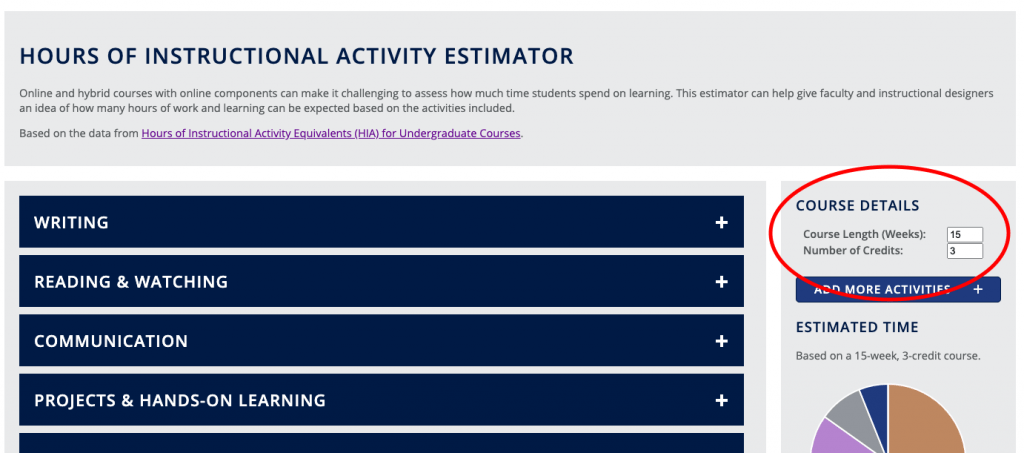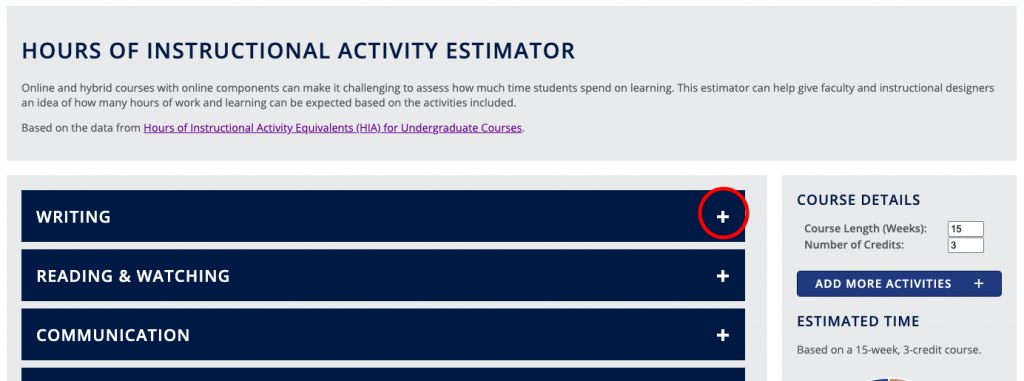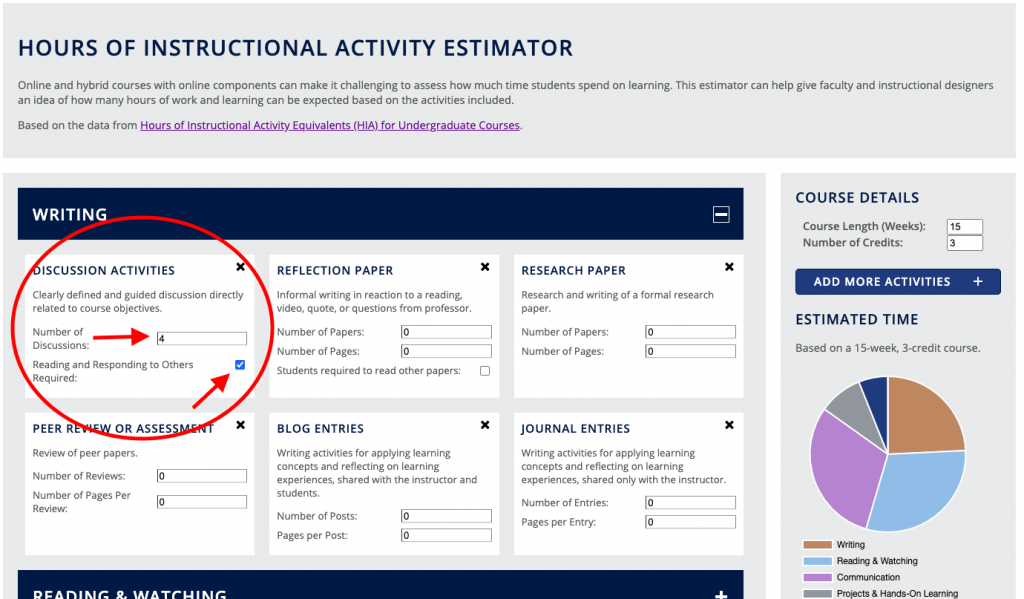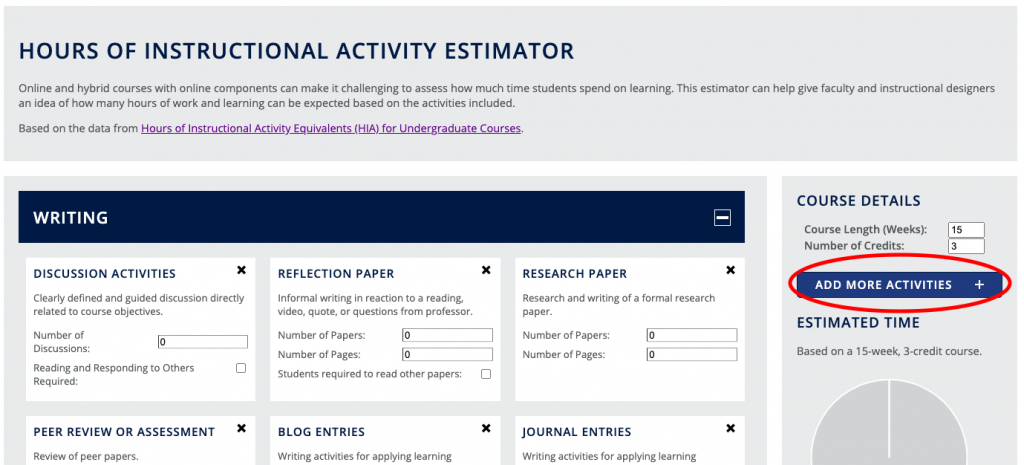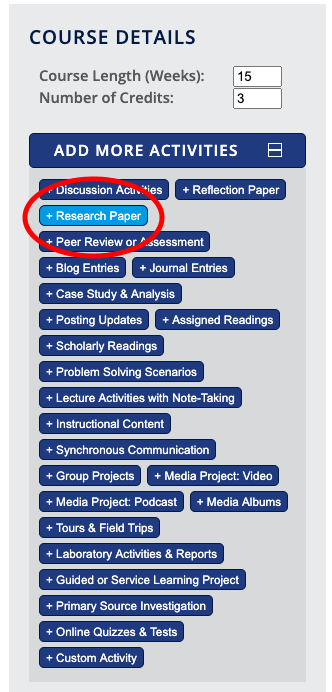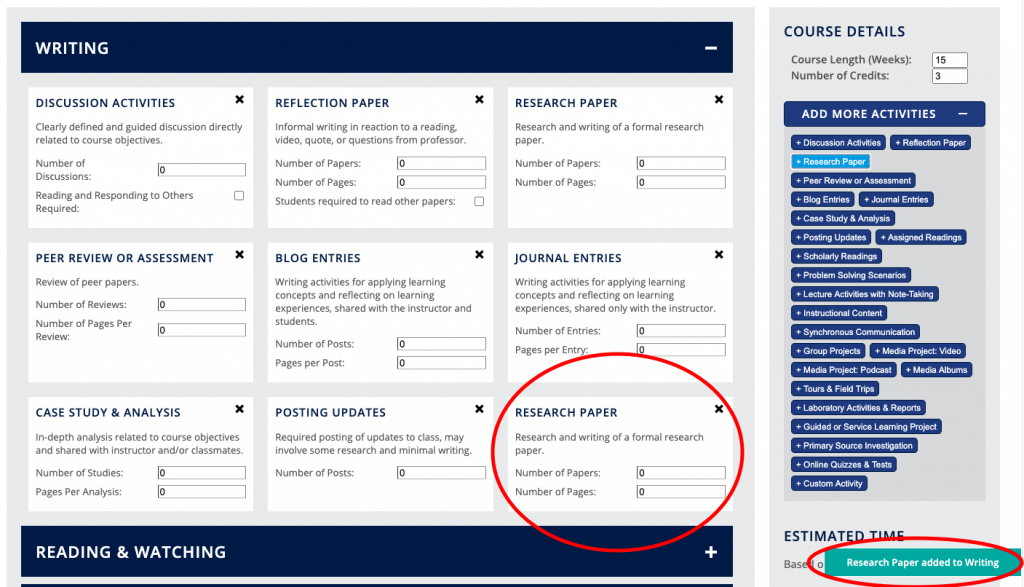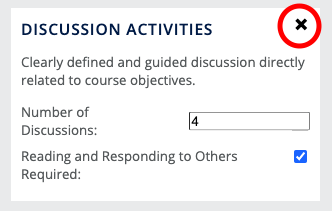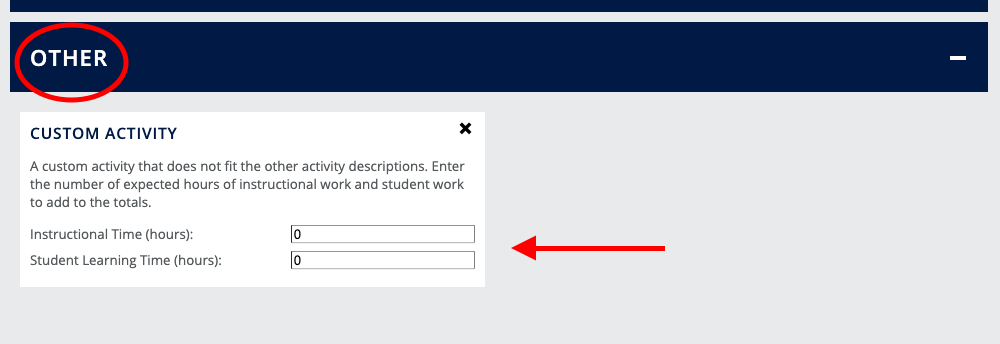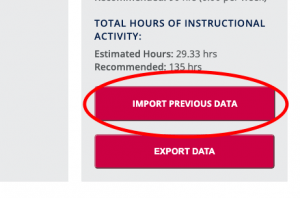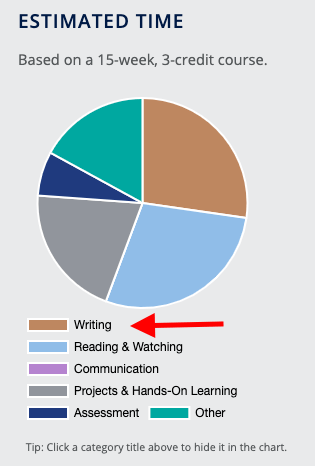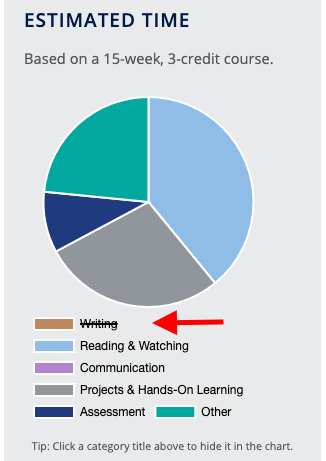Hours of Instructional Activity (HIA) Estimator
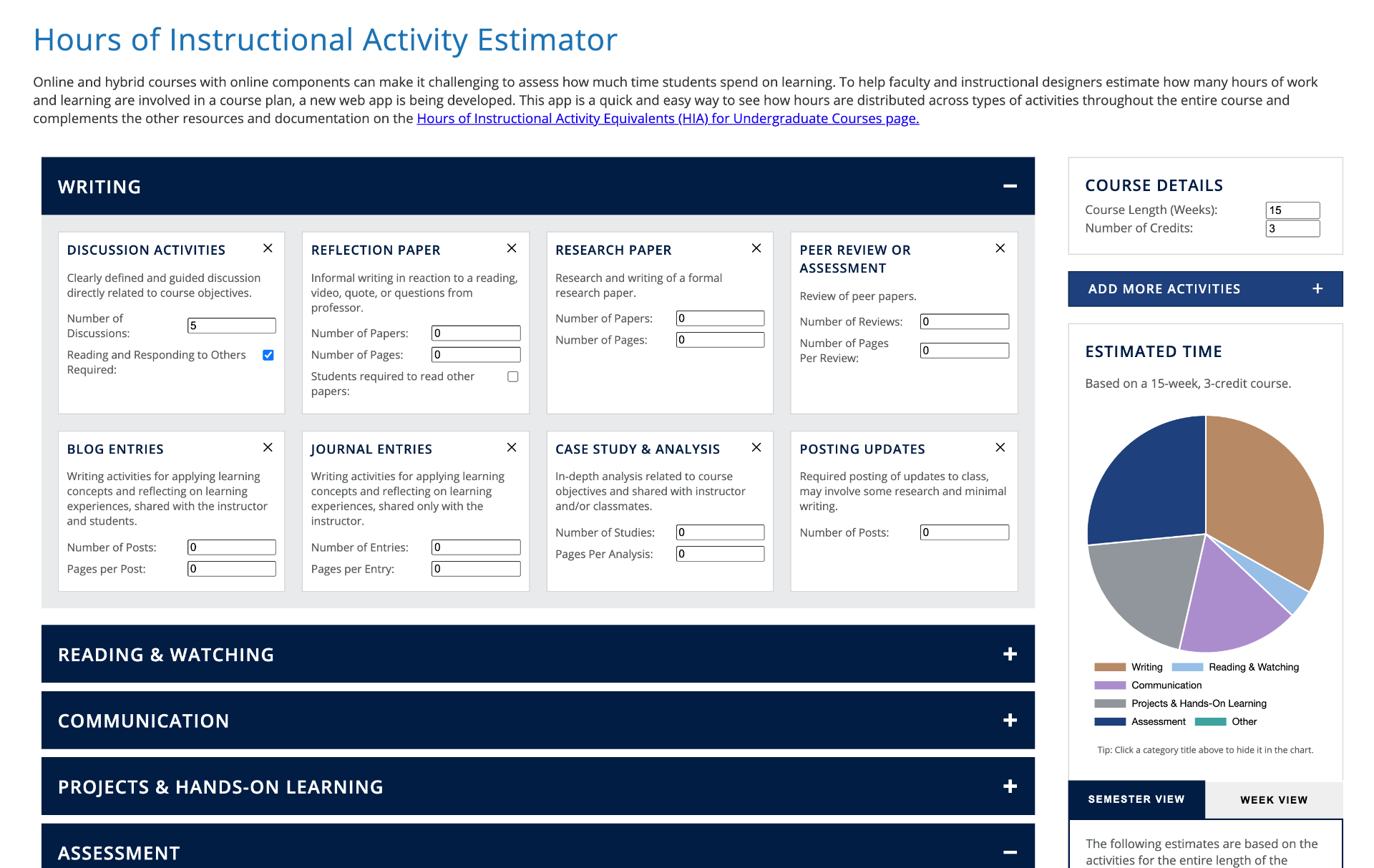
Easily Estimate Your Students' Instructional Time
Online and hybrid courses with online components can make it challenging to assess how much time students spend on learning. To help faculty and instructional designers estimate how many hours of work and learning are involved in a course plan, this web app was created.
This app is a quick and easy way to see how hours are distributed across types of activities throughout the entire course and complements the other resources and documentation on the Hours of Instructional Activity Equivalents (HIA) for Undergraduate Courses page.
Disclaimer: This tool is only to be used as an estimator for determining hours of instructional activity in a class and is not intended to be the final confirmation of hours of instructional activity.
How-To: Tips to Help You Use the New App
Specify Course Length and Credits
Enter Activity Information
Hours of instructional activity are estimated based on the types, number of, and details for each activity you include in your course.
To enter this information:
Click on the title of any category to open it up and see the activities currently in it.
Fill in the details about the activities that you want to use by filling in the fields. For example, in the “Writing Category” you could enter the “Number of Discussions” into the box and check off whether or not reading and responding to other posts are required.
If you do not enter in values for a specific activity, the activity will not be counted toward your total. Optionally, you can remove activities you do not want to include.
Add More Activities
One feature of the app is that you can add additional activities as desired. This includes activities already present, allowing you to customize them even further. For example, maybe your course includes two research papers: one that is 5 pages long and one and is 10 pages long.
To do this:
Click on the “Add More Activities” button on the right side of the app.
Click on the desired activity type. In this case, that is “Research Paper”.
You should see an alert pop up in the bottom right corner that confirms the activity is added.
Now, go to the appropriate category (in this case, Writing) and locate the new activity to fill in the details.
Remove Activities
Although you can omit an activity from the estimations by simply not filling in the fields, you can also remove an activity box to simplify the number of boxes you see while working with the app.
To remove an activity:
Click on the “x” at the top right corner of the activity you want to remove. This will automatically delete the box.
Note: You can always add an activity back after removing it, but you’ll need to enter in the details for it again.
Custom Activities
If you plan to include an activity in your course that does not fit into one of the pre-defined activity types, you can include it as a “Custom Activity” in the “Other” category. This gives you the flexibility to customize as needed, as you can add as many of these custom activities as you wish.
To include a custom activity:
Be default, a custom activity is already in the “Other” category. If you want more, see these instructions on how to add more activities.
This activity is a bit different than the others because it only includes two fields:
- “Instructional Time”: This is the number of hours you estimate you will spend on instructional activities, such as live lecture time, guided group discussions, etc.
- “Student Learning Time”: This is the number of hours you estimate your students will spend on independent learning activities, such as reading, writing, etc.
For more information about these categories and how to estimate them, see the full documentation on HIA here.
Export or Import Saved Data
This app includes the option to save the data you have entered into it at any point by downloading a text file holding everything the app needs. When you are ready to work on it again, you can simply import the text file and everything will be restored from your previous work.
To export (save) your work:
Click on the “Export Data” button to the bottom right of the app. This should automatically download a .txt file named “HIAData_[current date].txt”.
If a box pops up asking you if you want to download this file, click okay.
Once you have downloaded the file, make sure to store it in a place you will remember. No backup copies are stored.
To import (open) your saved work:
Click on the “Import Previous Data” bottom to the bottom right of the app.
This should open up a box that lets you select a file from your computer. Locate the file on your computer, select it, and click “Open” in the bottom right corner of the file window.
This should automatically restore your work into the app. You can now edit it as you wish.
Note: The text file downloaded is intended only to be used by the app for imported data. Please do not edit the file contents, only the file name. If you do edit the contents, the app will no longer be able to understand the data in it.
Share or Collaborate with Others
By using the app’s import and export features, you can easily collaborate on planning out your course with others. To do this, follow the instructions for exporting your data when you are done with it. Once the file is saved, share the downloaded data file with whomever you want to work with or show your estimations to. They will be able to import the file, edit it within the app, and export it again to share back with you if desired.
Hide a Category in the Chart
The category chart to the right is a helpful tool to visualize how your course time is distributed across different categories of activities. If you would like to see the chart without a specific category included, simply click on the name of the category below it.
This will cross the category name out and temporarily remove it from the chart without changing the data you entered. To add it back to the chart, just click the category name again.
Frequently Asked Questions
What are EIA and ELA hours?
Equivalent Instructional Activity (EIA) hours are estimated time spent on “activities that are typically instructor led, guided, or facilitated such as group discussions, field trips, and lectures.“
Equivalent Learning Activities (ELA) hours are estimated time spent on “activities that students actively participate in such as reading, writing, and analyzing.“
For more information, please see the full HIA documentation here.
What are the "recommended hours" based on?
The “recommended hours” shown under the “Estimated Time” section on the right of the app are based on the time equivalencies for instructional activities. They are a way to help assess whether a course has a good balance of instructor-led learning time and independent student work time. This is especially helpful in blended, hybrid, or fully online courses, where face-to-face instruction is limited.
These recommendations align with the requirements for PHEAA Pennsylvania State Grant eligibility and the University Senate Policy 42-23 Credit Requirements by Type of Instruction.
For more information on the recommendations and requirements, click here.
Let Us Know What You Think
The goal of this app is to assist faculty and instructional designers when designing and evaluating course plans. Your feedback will help us improve this app to do just that.